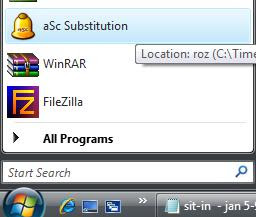
02 Click on "+" sign (to add absentee).
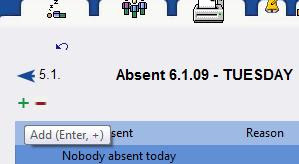
03 Choose absentee (click on the dropdown menu).
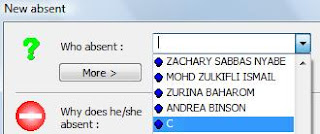
04 Choose the reason of absence (click on the dropdown menu).
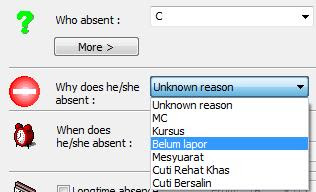
If teacher C is absent only for one day, click on ok.
Otherwise, click on the longtime absence and choose the duration.
05 Click on the longtime absence.
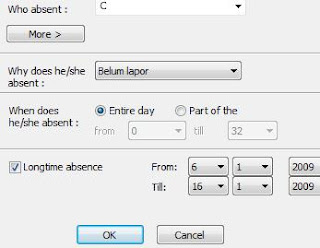
06 Click on today's substitution.
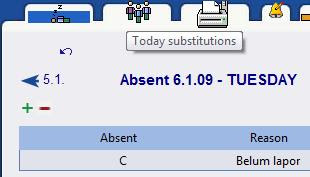
07 The substitution window appears.
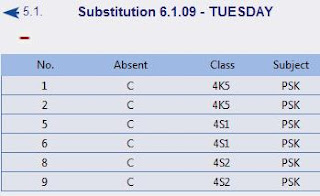
Let say, we want teacher EDW to sit-in for the teacher C's 1st period.
08 Double-click on the circled square.
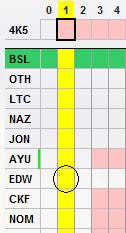
09 Click on ok.
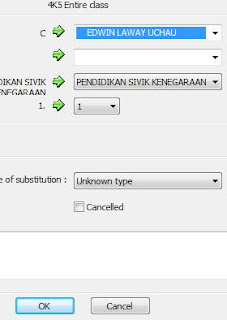
10 Teacher EDW has been chosen to sit-in for period 1.

11 Complete the substitution for teacher C.

12 Click on the printer icon to print.
Good luck!